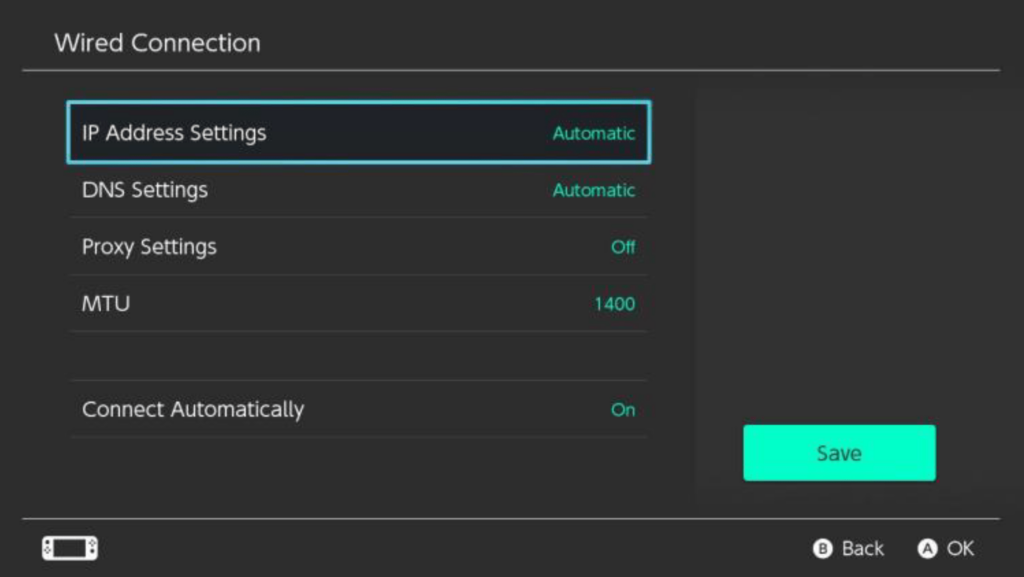In System Settings, go to Airplane Mode and make sure it is turned On.
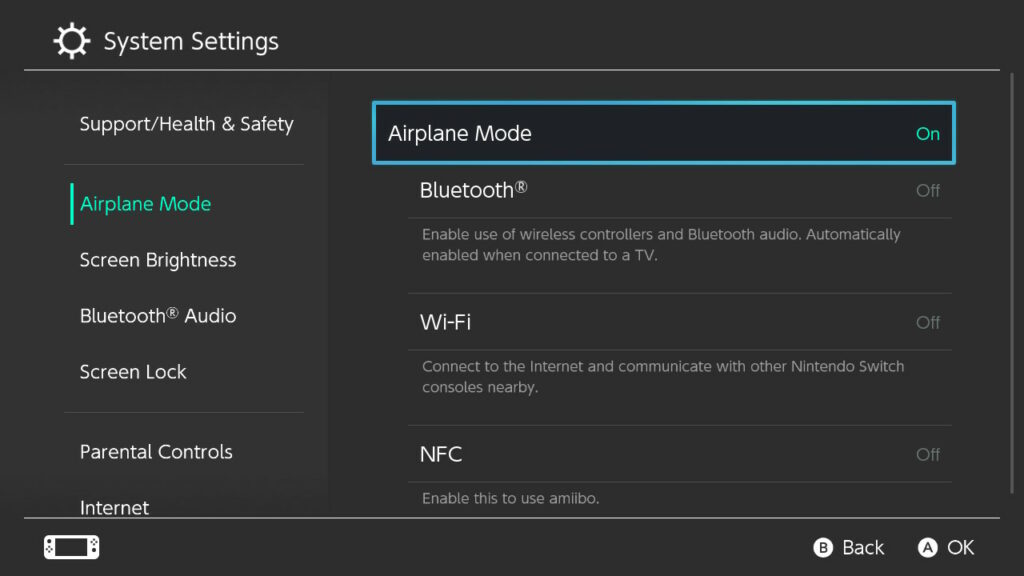
If using a wired controller (i.e. not attached Joy-Cons), go to Controllers and Sensors and turn on Pro Controller Wired Communication.
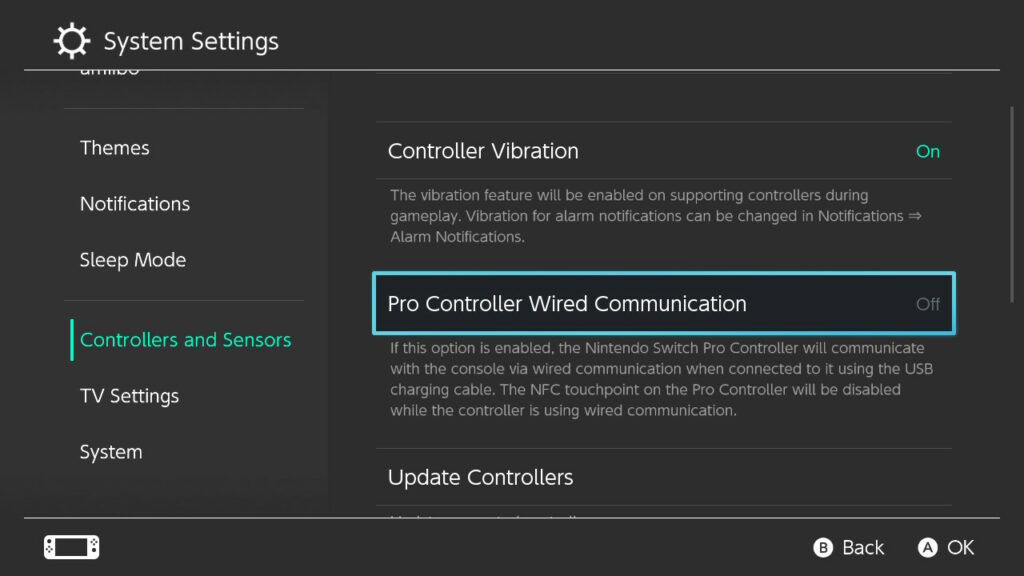
In your game, press the X button and select Poké Portal.
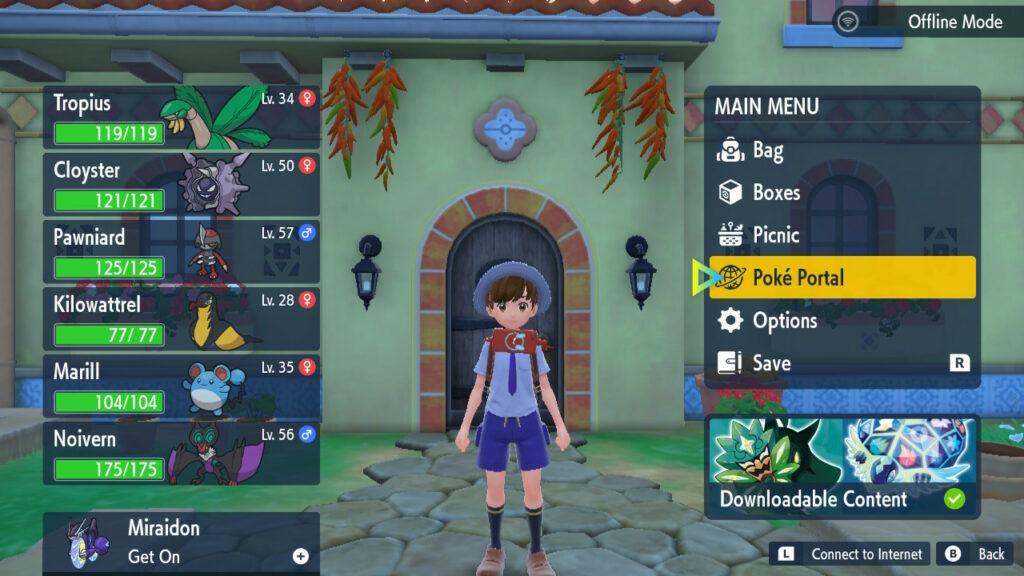
Connect to the internet by pressing the L button.
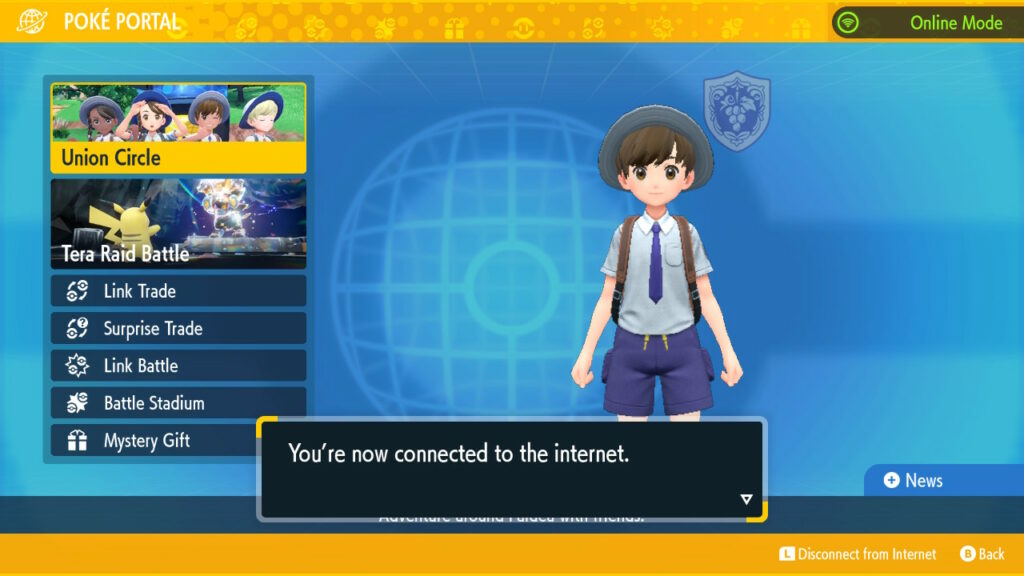
Now that you’re connected to the internet, choose Union Circle.
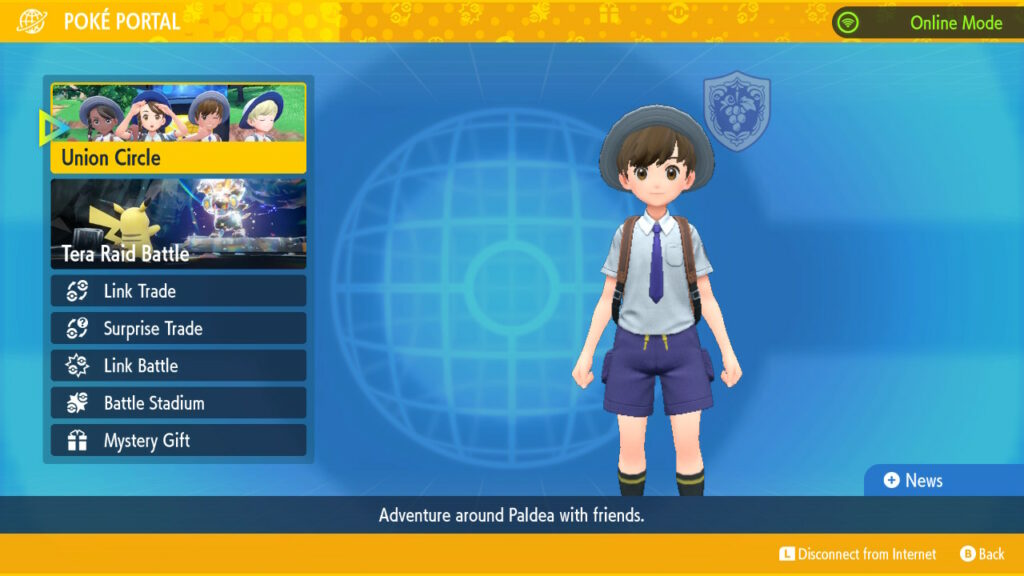
One player should select Form a group.
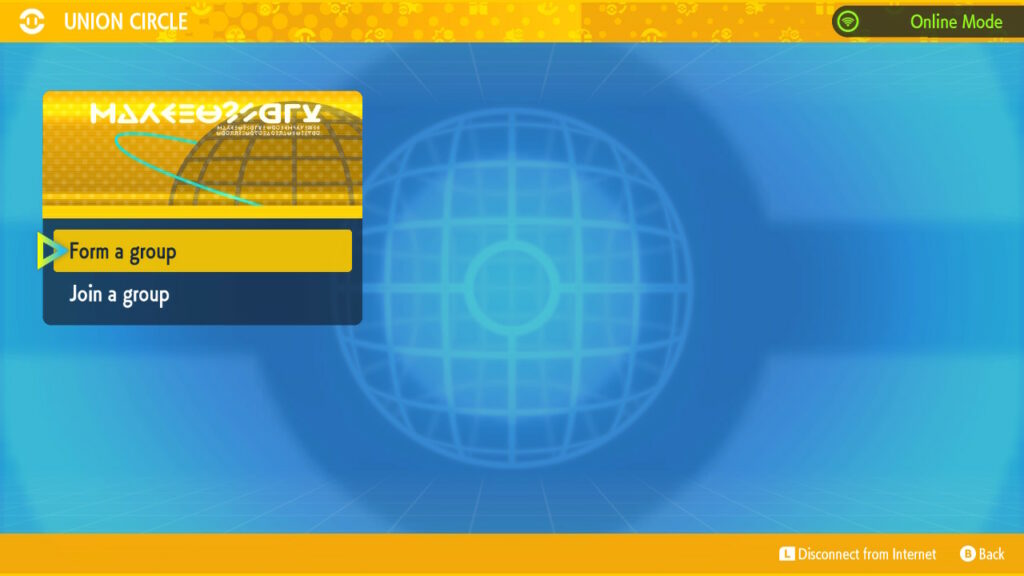
The other player should select Join a group.
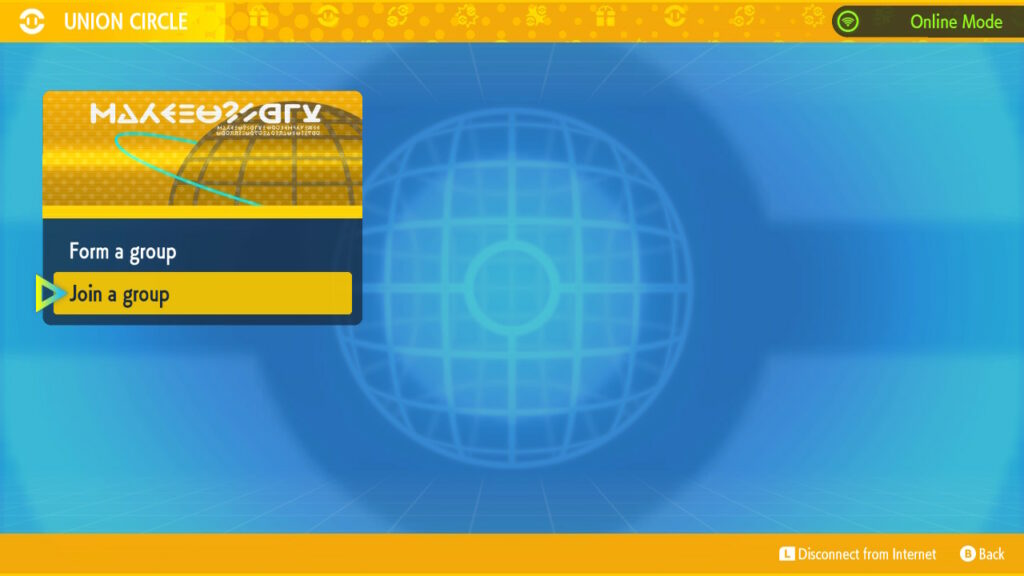
The host player will have a Link Code display at the bottom-left of the screen. The joining player should then enter this code.
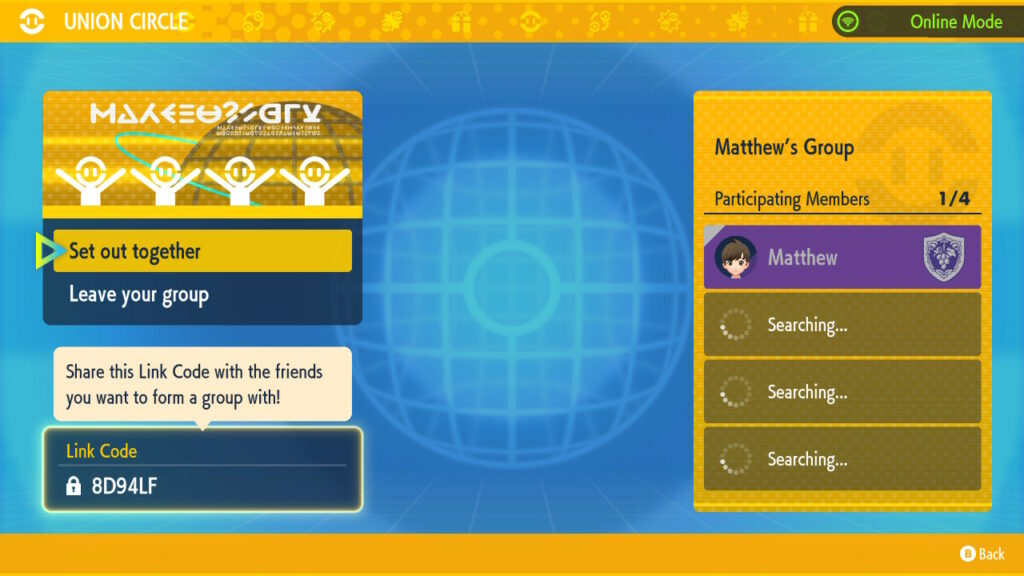
Verify that you’ve corrected to the correct opponent.
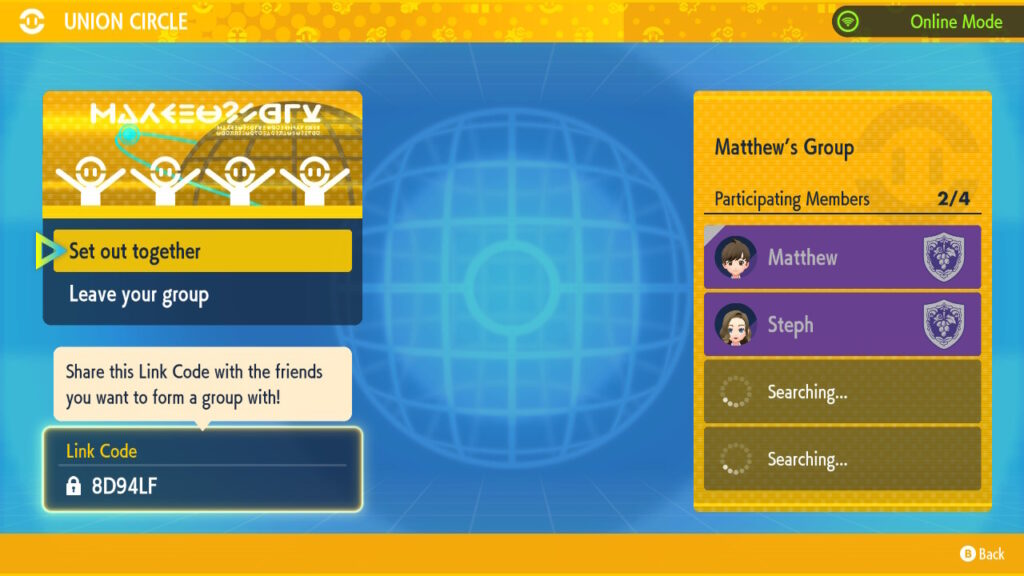
One player should press X, open up Poké Portal again, and select to Link Battle.
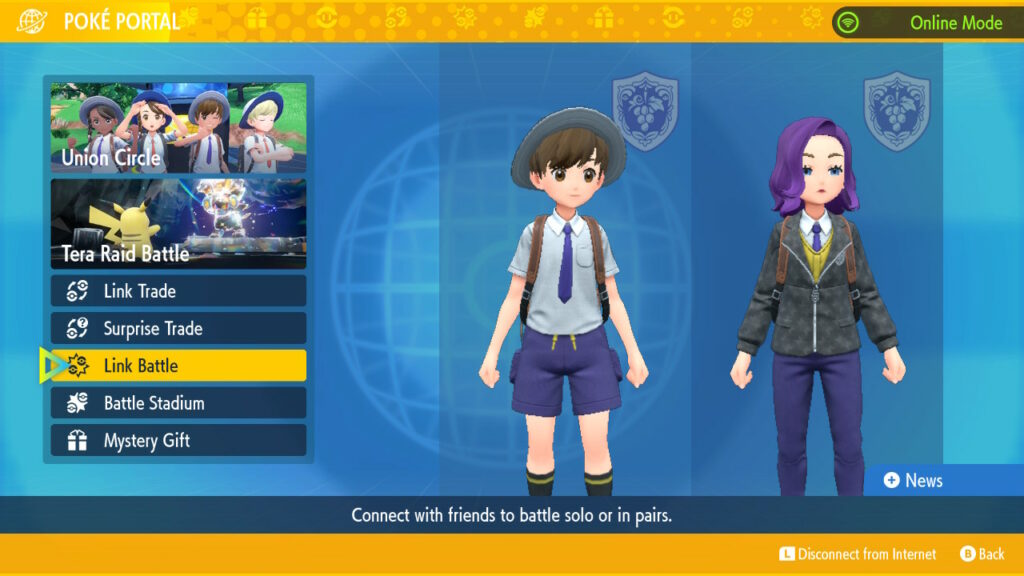
Select Double Battle as the Battle Format. As you are in the Union Circle, you won’t need to set a Link Code.
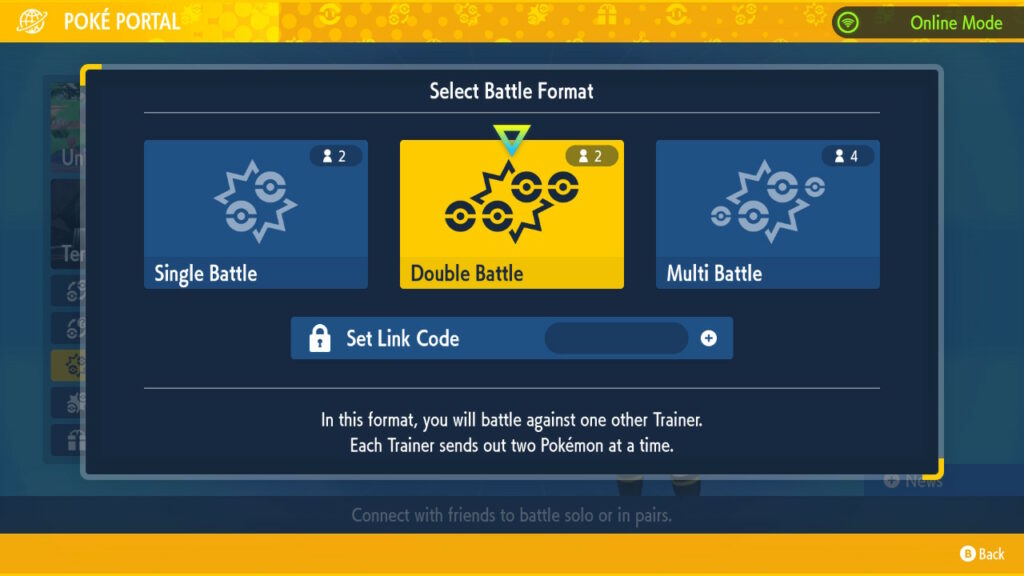
The other player should see a prompt at the top of their screen – press the Y button to join.
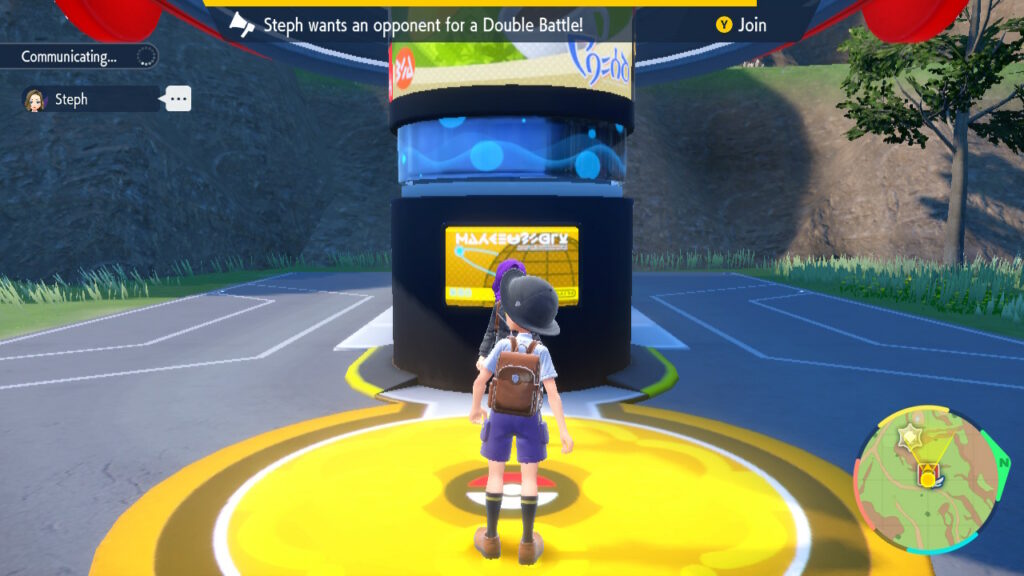
The player who selected the Battle Format will then select the rules. Choose Official Rules 1.
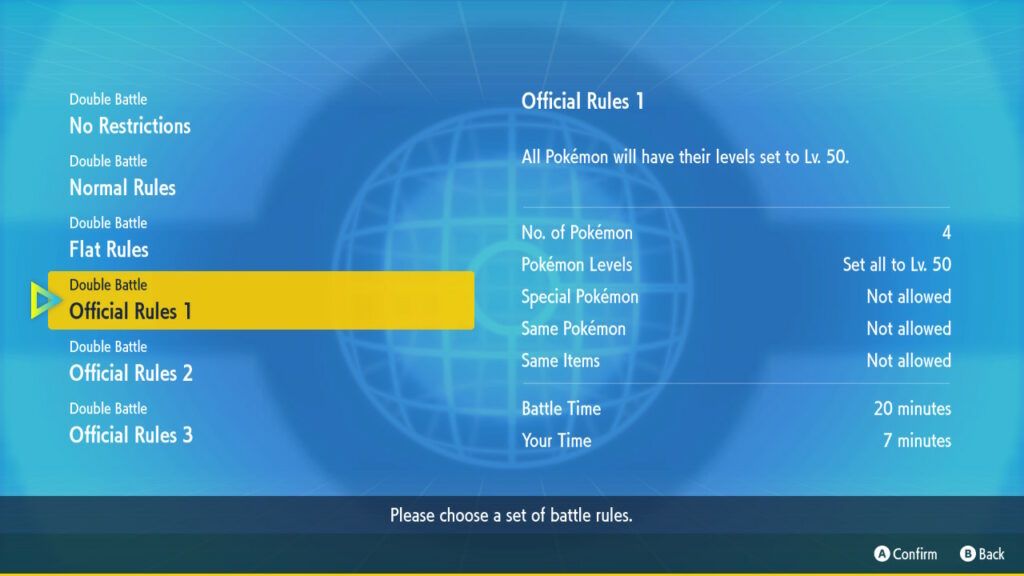
Both players will then select their Battle Team and preferred Battle BGM. Have fun!
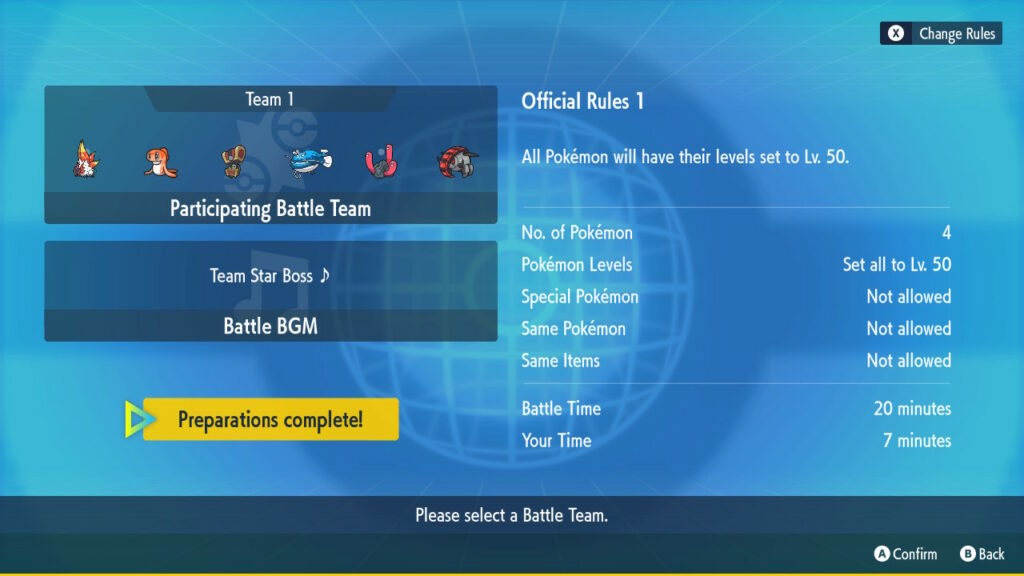
Important note for former Sword and Shield players!
If you played at Regionals and up with Pokémon Sword and Shield, your wired network settings may have been set to Manual, with your Player ID utilized to form an IP address. This is not how tournament play works with Pokémon Scarlet and Violet; rather, this will likely cause issues connecting to your opponent.
To reset your wired network settings, go into System Settings, select Internet, and then select Internet Settings.
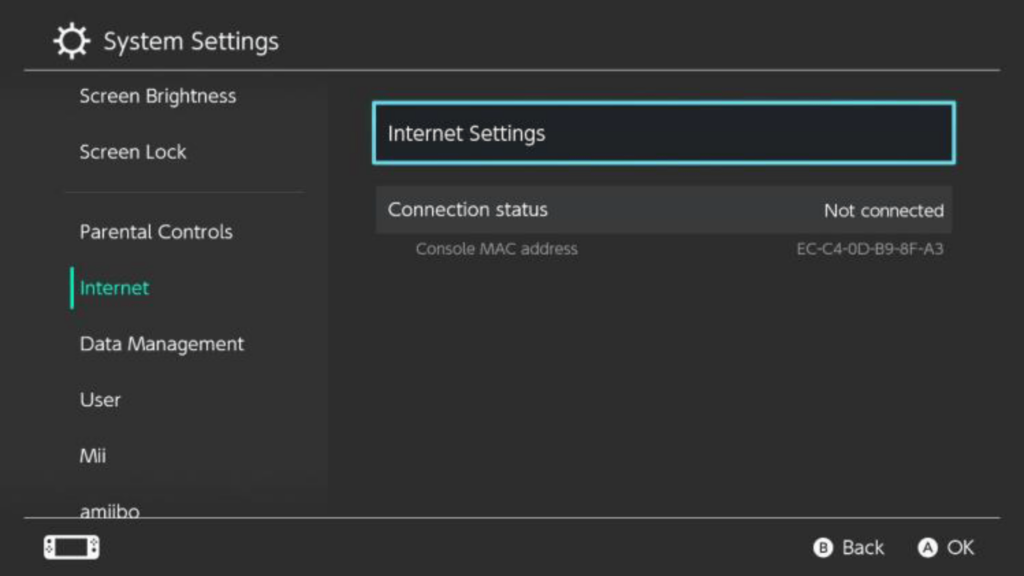
Scroll down to the bottom of the Registered Networks section and select Wired Connection.
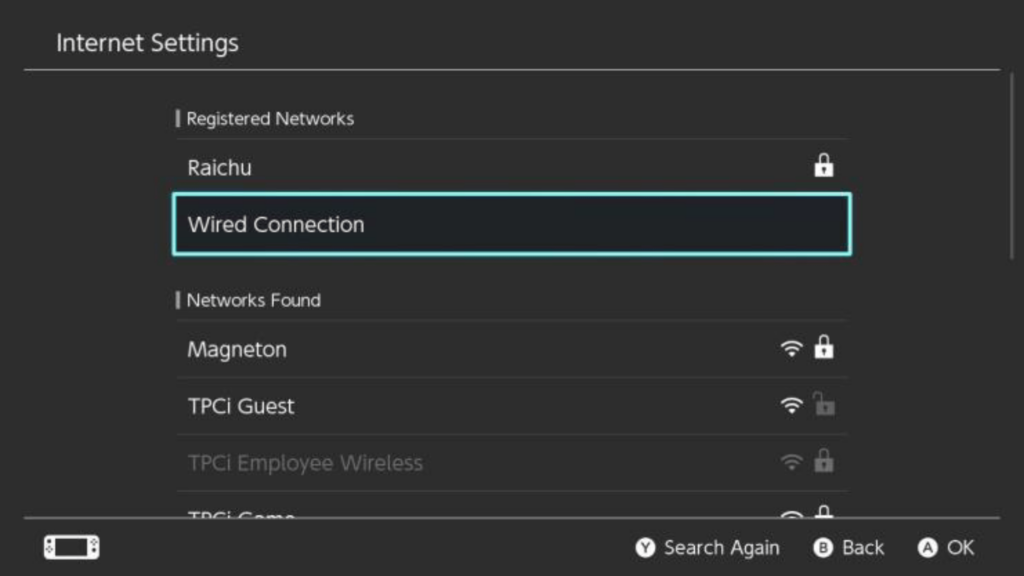
Select Change Settings.
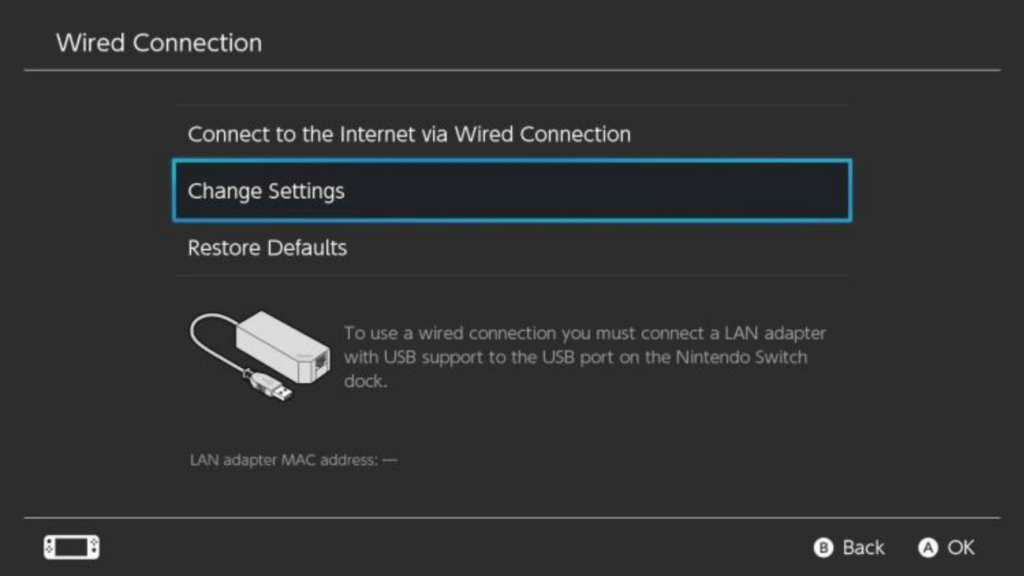
Set both IP Address Settings and DNS Settings to Automatic, and then Save the settings.